Francis Tyers
Introduction
Getting started
On a Mac:
- Install Homebrew
- Then run
brew install gnu-sed - And then
brew install python3 - And then
brew install icu4c
You will then need to add the install location to your path. Brew will tell you what to do but if you forget you can find the install location using:
$ brew list icu4c | grep uconv
And then add the location of uconv to your PATH in your ~/.bash_profile.
On a machine running Windows:
Windows subsystem for Linux
Use these instructions, you may need to be administrator.
For the Linux platform, a good choice is Ubuntu or Debian
Virtual machine
- Install VirtualBox
- Download the disk image
You can follow the screencast to get installation instructions.
- You will need to install a few things, e.g.
git, you can do it with:
$ sudo apt-get update
$ sudo apt-get install git
Installing HFST
On a Mac:
http://apertium.projectjj.com/osx/nightly/
- Download
hfst-latest.tar.bz2 - Extract the archive
tar -xjvf hfst-latest.tar.bz2 - Add
hfst/binto your path:export PATH=$PATH:<path_to_hfst_bin> - Add path to
~/.bashrcor~/.bash_profile
On Windows/Linux:
sudo apt-get -f install apertium-all-dev
Version control
Set up a GitHub account
Follow WikiHow instructions.
Fork repository
Link to the repository.
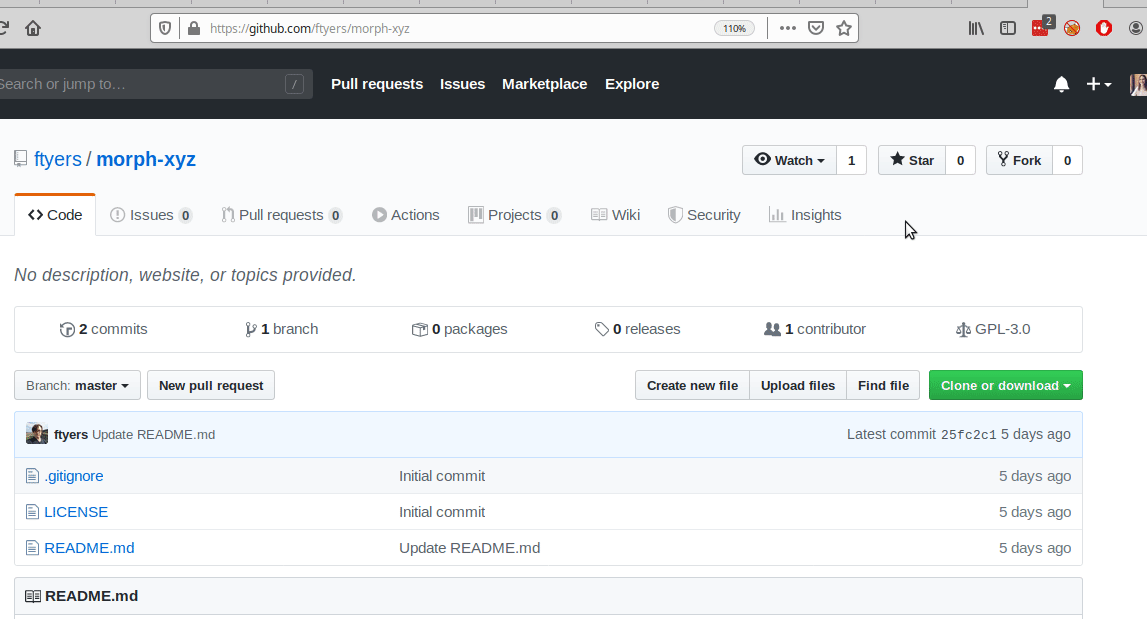
Quick guide to using git
You can clone your repository by doing:
$ git clone https://github.com/<USERNAME>/morph-xyz.git
Once you’ve made an edit, commit it using:
$ git commit -a -m "My commit message"
And push the changes using:
$ git push
If you get a message from git asking you to identify yourself, do:
$ git config --global user.email "my@email.address"
$ git config --global user.name "My Name"
If you want to compare your version against the last pushed version, do:
$ git diff
And if you want to see if there are any changes that haven’t yet been committed, do:
$ git status
Glossary
~tilde (tilde)/barra (forward slash)|placa (pipe)`acento grave (back tick)#almohadilla (hash){}llaves (curly brackets)[]corchetes (square brackets)()paréntesis (parentheses)!signo de admiración (exclamation mark)<>menor que, mayor que (less than, greater than)\barra inversa (back slash)-menos, guión (hyphen)_guión bajo (underscore)^circunflejo (circumflex, hat)